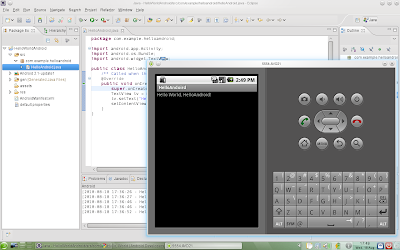
1. Download the Android SDK from here: http://developer.android.com/sdk/index.html and extract it to /home/username/development/eclipse/androidsdk
2. Download Eclipse from here: http://www.eclipse.org/downloads/packages/eclipse-ide-java-ee-developers/galileosr2 and exctract it to /home/username/development/eclipse/
3. edit /home/username/.bashrc and add the following line: export PATH="/home/username/development/eclipse/androidsdk/tools/:${PATH}"
4. Run eclipse located under /home/username/development/eclipse/ and under Help select Install new software. Add a remote update site and paste the following URL: https://dl-ssl.google.com/android/eclipse/. Install the Android Development Tools (ADT) Plugin, restart Eclipse.
5. After this go to Window -> Preferences -> Android, Enter path /home/username/development/eclipse/androidsdk for the SDK location.
6. Goto Window -> Android SDK and AVG manager -> Available Packages, select all and install.
7. After this follow the following: http://developer.android.com/resources/tutorials/hello-world.html to create your first Hello World app for Android.
This is great. Thank you. I'm using OpenSUSE 11.4 RC1 (64 bit). I'd like to add a few things:
ReplyDelete1) adb is now located in platform-tools directory. I like to make a symbolic link:
ben@linux-zmpk:~/androidsdk/tools> ln -s ../platform-tools/adb ./adb
2) Download Fastboot binary from HTC (even for non-HTC devices):
http://developer.htc.com/adp.html#s2
unzip it in tools/ and fix permissions:
ben@linux-zmpk:~/androidsdk/tools> chmod a+x fastboot
3) Don't forget to add udev permissions for your device(s). In /etc/udev/rules.d (as root or sudo) create the file 98-android.rules
(I chose 98 arbitrarily, I don't think it matters as long as it doesn't collide with an existing rule ##)
Edit this file to contain the following line:
SUBSYSTEM=="usb", ATTRS{idVendor}=="18d1", ATTRS{idProduct}=="4e22", MODE="0666", OWNER="ben"
where 18d1 is YOUR idVendor, 4e22 is YOUR idProduct, and ben is YOUR username (all in double-quotes).
To find your idVendor and idProduct (I'm using Samsung Nexus S), plug in your device via USB and use the command
> dmesg | tail
OR, search the web for them.
Unplug your device. Reset udev (as root) with:
> udevadm control --reload-rules
and plug your device back in.
> adb devices
should display a Serial(?) number and not a blank or a bunch of ??????????
USB debugging must be turned on on your device for this to work. If in the bootloader,
> fastboot devices
should work as well.
Good hacking!
ballPointPenguin@gmx.us
You may also need to add the following line to the udev android.rules file:
ReplyDeleteSUBSYSTEMS=="usb",ATTRS{idVendor}=="xxxx",MODE="0666",SYMLINK+="android_fastboot"
Follow me on Twitter @ballPtPenguin
This is one of the good example.Your blog is creating a good blog posting environment.I like your choice.Android app developers
ReplyDeleteit's good but, I needed download Eclipse Helios because with galileo said that some package group doesn't found
ReplyDeleteThanks For Your valuable posting, it was very informative. Am working inCloud Erp In India
ReplyDeleteIt's interesting that many of the bloggers your tips helped to clarify a few things for me as well as giving... very specific nice content.
ReplyDeleteAndroid Training institute in chennai with placement | Android Training in chennai
We will share useful post In the information update for plugins for images, I searching for many useful technologies in your site. Dot Net Training in Chennai | .Net Training in Chennai | Dot Net Training Institute in Chennai
ReplyDeleteIt's interesting that many of the bloggers to helped clarify a few things for me as well as giving.Most of ideas can be nice content.The people to give them a good shake to get your point and across the command
ReplyDeleterpa online training
automation anywhere training in chennai
automation anywhere training in bangalore
automation anywhere training in pune
automation anywhere online training
blueprism online training
rpa Training in sholinganallur
rpa Training in annanagar
blueprism-training-in-pune
automation-anywhere-training-in-pune
Nice post. I learned some new information. Thanks for sharing.
ReplyDeleteArticle submission sites
Technology
Excellent blog!!!Thanks for sharing. Keep doing more.
ReplyDeleteSpoken English Classes in Chennai
IELTS Coaching in Chennai
English Speaking Classes in Mumbai
IELTS Classes in Mumbai
IELTS Coaching in Mumbai
IELTS Mumbai
Best IELTS Coaching in Mumbai
IELTS Center in Mumbai
Appreciating the persistence you put into your blog and detailed information you provide.Great blog Sir
ReplyDeleteAws training chennai | AWS course in chennai
Rpa training in chennai | RPA training course chennai
oracle training chennai | oracle training in chennai
php training in chennai | php course in chennai
Great post very useful info thanks for this post ....
ReplyDeleteAws training chennai | AWS course in chennai
nice...
ReplyDeleteafghanistan hosting
angola hosting
afghanistan web hosting
bahrain web hosting
belize web hosting
india shared web hosting
usefull information.....
ReplyDeletecoronavirus update
inplant training in chennai
inplant training
inplant training in chennai for cse
inplant training in chennai for ece
inplant training in chennai for eee
inplant training in chennai for mechanical
internship in chennai
online internship
Really i am Enjoy Reading all the Articles...Thanks for Such an Interesting Information's and waiting to read many more Articles like this and click below for more...
ReplyDeleteJava training in chennai | Java training in annanagar | Java training in omr | Java training in porur | Java training in tambaram | Java training in velachery
This website is very Relevant!! Finally I have found something which helped me.It's Pleasant to Visit your site, Such a Informative Articles Are Really Interesting.Keep Blogging...
ReplyDeleteJava Training in Chennai
Java Training in Velachery
Java Training inTambaram
Java Training in Porur
Java Training in Omr
Java Training in Annanagar
It's interesting that many of the bloggers your tips helped to clarify a few things for me as well as giving... very specific nice content
ReplyDeleteDigital Marketing Training in Velachery
Digital Marketing Training in Tambaram
Digital Marketing Training in Porur
Digital Marketing Training in Omr
Digital MarketingTraining in Annanagar
This website is very Relevant!! Finally I have found something which helped me.It's Pleasant to Visit your site, Such a Informative Articles Are Really Interesting.Keep Blogging...
ReplyDeleteDevOps Training in Chennai
DevOps Course in Chennai
Nice informative content. Thanks for sharing the valuable information.
ReplyDelete.Net Coaching Centre in Chennai
Dot Net Online Course
DOT NET Training Institutes in Bangalore
Excellent blog. Thanks for sharing.
ReplyDeleteTamil romantic novels
Ramanichandran novels PDF
srikala novels PDF
Mallika manivannan novels PDF
muthulakshmi raghavan novels PDF
Infaa Alocious Novels PDF
N Seethalakshmi Novels PDF
Sashi Murali Tamil Novels
This comment has been removed by the author.
ReplyDelete